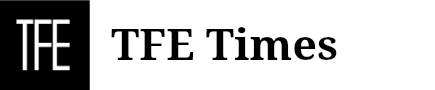If you’re developing an application that uses location data, securing a geocoding API key is essential. Whether it’s for a delivery app, real estate platform, or a mapping tool, you need this key to access geocoding services efficiently. In this guide, you’ll learn how to get geocoding API key and configure it properly to ensure your project runs smoothly and securely.
Registering for an Account with a Geocoding Service
Before obtaining an API key, the first step is to register for an account with a geocoding service provider. This process usually involves setting up a user profile, verifying your email, and selecting an appropriate plan.
Selecting the Right Provider
There are several popular geocoding API providers, such as Google Maps, OpenCage, Mapbox, and DistanceMatrix.ai. Each provider offers different levels of service, features, and pricing models. Here are some factors to consider when choosing a provider:
- Request volume: Estimate how many geocoding requests your project will need daily or monthly.
- Geographical scope: Make sure the provider offers coverage in the regions you’re targeting.
- Budget: Consider whether you need advanced features or if a free tier will suffice initially.
Creating an Account
To get started, visit the geocoding provider’s website and sign up using your email. You may need to fill out a form with information such as your project details, organization name, and intended use case. Once you’ve registered, verify your email to activate your account.
Choosing a Pricing Plan
Most providers offer different pricing plans, ranging from free tiers for basic usage to premium plans for high-volume access. Start with a free tier if you’re in the testing phase or working on a smaller project. For larger applications, consider a paid plan that aligns with your usage needs.
Setting Up API Access and Securing Your API Key
Once you’ve set up an account, the next step is to generate your API key. This key is your access token to the geocoding service, allowing your application to send requests and receive data. Properly securing this key is crucial to prevent unauthorized access.
Generating the API Key
To generate an API key, log in to your account dashboard and navigate to the API section. Look for the option to create a new key, assign it a meaningful name (e.g., “MyProjectKey”), and copy it for future use. The dashboard will display the key once it’s generated, so be sure to save it securely.
Best Practices for Securing Your API Key
It’s vital to secure your API key to avoid unauthorized use, which could result in unexpected charges or data breaches. Here are some best practices:
- Avoid embedding the API key directly in your code, especially if it’s stored in public repositories.
- Use environment variables or a configuration file to store the key securely.
- Regularly rotate your API keys to minimize the risk of them being compromised.
- Monitor API usage through your provider’s dashboard to detect any unusual activity.
Configuring Access Restrictions for Enhanced Security
To enhance the security of your geocoding API key, most providers allow you to configure access restrictions. This helps prevent unauthorized use and protects your resources.
Restricting API Key Usage
Access restrictions can limit who and what can use your API key. Here are a few ways to set up restrictions:
- IP Address Restriction: Limit access to specific IP addresses if your key is used on a server or within a private network.
- HTTP Referrer Restriction: For web applications, restrict the key to certain domains to prevent misuse from unauthorized websites.
- Application Type Restriction: For mobile apps, restrict the key to specific app identifiers (such as package names on Android or bundle identifiers on iOS).
Using HTTPS for Secure Requests
Always enforce HTTPS for API requests to ensure data is transmitted securely between your application and the geocoding service. This protects sensitive information from being intercepted during transmission.
Testing Your Geocoding API Key to Ensure Functionality
After setting up your API key, it’s essential to test it to confirm everything is working correctly. Testing helps identify any potential issues before deploying your application in a production environment.
Testing in Development
Begin by making a simple request using your geocoding API key. Check the documentation provided by your chosen provider to understand how to format your requests. Ensure that you receive a valid response, which should include location data for the address you queried.
If the request fails, verify the following:
- The API key is correctly copied and included in your request.
- Necessary permissions are enabled for the key.
- Access restrictions (if set up) are not blocking your request.
Testing in Production
Before deploying your application, test the geocoding functionality in both your development and production environments. This helps ensure that access restrictions are properly configured and that your application can communicate with the geocoding service seamlessly.
Additionally, monitor the usage logs provided by your geocoding service to detect any anomalies. Most providers offer dashboards that provide insights into request volume, response times, and potential errors.
Setting up and securing a geocoding API key is a vital step in integrating geolocation capabilities into your application. By following the steps outlined in this guide, you can efficiently register, configure, and secure your API key for optimal performance.
From registering for an account and setting up access to securing your key and testing it thoroughly, these best practices will ensure that your geocoding service runs smoothly. Whether you’re working on a small project or scaling up to a larger application, taking the time to secure your API key can prevent costly issues down the line and safeguard your data.