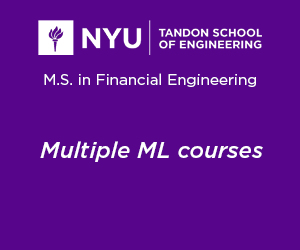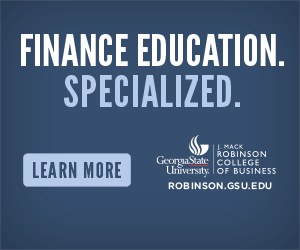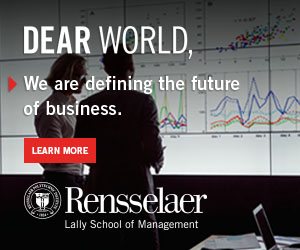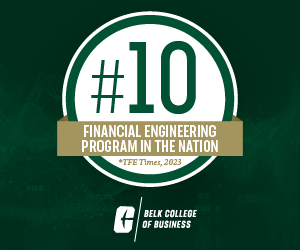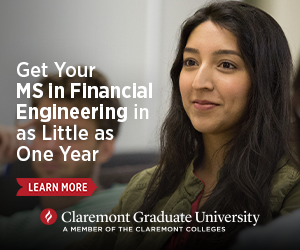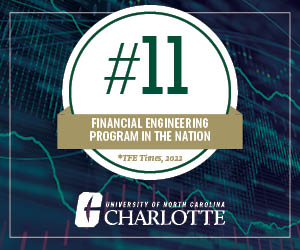Your new Macbook should have a solid-state drive instead of a hard drive. The recent trend to use SSDs for computers is understandable given how much better they are performance-wise.
However, some people struggle to keep enough free space on the Macbook’s drive. Despite their advantages, Macs are not the best option when it comes to total disk space.
Having only a few gigabytes of free storage will lead to performance issues. You will struggle to work efficiently because some applications may freeze or crash. Video games may also drop frames.
You need to keep tabs on the computer’s solid-state drive and clean up your Mac regularly. The ideas below should help you come up with a solid data management strategy.
Idea #1 – Pay Attention to Other Storage
Other storage can be defined as temporary system junk files, such as app extensions, plugins, and system backups. The sheer number of these files is a hindrance to the Macbook’s performance.
Deleting other storage files will free up the drive’s space and give the Macbook system more room to breathe since it will have fewer files to process.
You could take care of temporary junk files manually, but removing data yourself would take a lot of time, not to mention how monotonous the task is.
Instead, get a cleanup utility tool that you can use to delete unwanted temporary files automatically.
Idea #2 – Delete Unnecessary Apps

Apps that you have not used for a while should be deleted as well. There is no need to keep applications that are just taking valuable drive space.
Besides, certain apps come with language support data that takes more space than you expect. Therefore, deleting some of the applications may free up quite a lot of drive space.
And in case you need to use an application again, you can do so by downloading and reinstalling it in the future.
Idea #3 – Keep Tabs on Downloads
Downloads are something that you may forget about. An installation file, an email attachment, or a photo that you downloaded from the internet could be on the Macbook’s disk without your knowledge.
Make sure to check the downloads folder regularly. And if you tend to forget, change the default download location. The desktop is a good suggestion as you would notice the downloaded files right away and can remove them once they are of no use to you.
Idea #4 – Remember to Delete Files Permanently
Keep in mind that you need to delete files from the Macbook permanently. Otherwise, you will continue to have storage issues.
The Option + Command + Delete keyboard shortcut is the fastest way to remove files permanently. Select what you want to delete and hit the sequence on the keyboard. Confirm the pop-up box, and the files will disappear.
As an alternative, you could use the Trash Bin. Drag the files there and empty the Trash Bin each time.
Idea #5 – Make Sure the Macbook Is Malware-Free

There are different malware and viruses, and some of these threats could be the reason why there is less storage on your SSD each time you look at it.
Scan the system and check for potentially corrupted files. If your antivirus software finds any files like that, be sure to get rid of them right away.
If there are problems with cybersecurity threats, it may be that your current antivirus is not good enough. Look for better alternatives. Also, enable the firewall. Doing so will improve the Macbook’s security even more.
Idea #6 – Use Cloud Storage
Cloud services are a good choice for those who want to keep files in another location instead of deleting them.
Dropbox and iCloud offer a few gigabytes of free storage. You can access clouds from multiple devices by syncing your account, which can come in handy for iPad and iPhone users.
If you are happy with the services, there is an option to extend the available storage by paying a monthly fee. For a few dollars per month, you can get plenty of additional space.
Idea #7 – Get External Storage Devices

Similar to clouds, external storage devices are also an excellent way to free up the computer’s drive. Besides, accessories like hard drives and memory sticks are quite cheap. Some people save money by purchasing external storage devices while there is a sale. In case you are on a tight budget, you can consider waiting for a sale as well.
Idea #8 – Stick to Netflix and Other Streaming Sites
Large media files could be one of the main reasons why your Macbook’s SSD lacks free storage. Hoarding movies, TV shows, and music on the Macbook is not a good approach.
Instead of keeping media files on your Mac, why not subscribe to Netflix, Disney+, Spotify, and other platforms that provide you hours of entertainment? The method is more convenient, and it eliminates the need to clutter the Macbook with media files.